Equalizing CRT Phosphor Wear Patterns
Re-Use or Extend the Useful Life of CRT Projector Tubes

Phosphor Wear Pattern on Face of One of Two Green CRT Projector Tubes.
The Effect of This Wear Was Reduced Using the Procedure Outlined Here
Note: this article is several years old but may still be of interest to some home theater enthusiasts.
CRT (cathode ray tube) projectors may be a dying technology, but they are not dead yet. Despite their size and weight compared with digital projectors, CRT projectors have some advantages that an enthusiastic subculture of home-theater aficionados cannot abandon, at least until something truly better comes along. CRTs can produce the deepest and most uniform black levels, and tube life far exceeds the lamp life of a digital. CRT projectors, despite their complexity, are highly repairable compared to a typical digital projector where even the replacement of the lamp may be cause to abandon the whole unit and buy another.
In a CRT projector three separate images produced on the faces of red, green, and blue tubes are converged and projected via separate lenses onto a screen to create a full color image. The light is actually produced by an electron beam striking a phosphor coating on the faces of the tubes. This is similar to the way an image was created on old picture-tube TVs except that the tubes are smaller and driven at a much higher intensity, and each tube produces a single R, G, or B color instead of all three as does a conventional TV picture tube.
Since CRT projector tubes are driven at such high levels, raster and image wear patterns will appear on the phosphor coating over a period of time. This results in a browning of the phosphor and a loss of brightness, and often a static image left displayed on a CRT screen will cause a readable burned pattern in the phosphor. A gradual and uniform wear pattern will be hardly noticeable over time, resulting in only a gradual loss of brightness and possibly a shift in color temperature.
However, due to new tube shortage (most are no longer being produced), there is often a need to use a tube that may have an existing wear pattern. Generally, if the new raster is set up to stay within this wear pattern, it will not be noticed. But this may require moving the projector location and setting the new raster size to something smaller than optimum, which will only accelerate tube wear. If the raster was set larger than the wear pattern, the wear pattern would be projected on the screen and will look like an ugly color-shifted border.
The alternative approach discussed here involves living with the worn area by making a larger phosphor area uniformly worn. Basically custom images are created to illuminate only the areas on the CRT face that are NOT worn. These images are displayed statically for as many hours as necessary to wear the previously virgin phosphor regions to the same level as the original wear pattern.
If this is performed successfully, as it was in my case, the original wear pattern will now disappear into a larger uniformly worn area, resulting in a much larger usable raster area.
This article was posted on CurtPalme.com Home Theater Forum several years ago and was moved shortly after to the Advanced Procedures page. To avoid confusion here I have flipped the burn masks to match the CRT wear pattern (my projectors were ceiling mounted, so the burn masks were created inverted from the CRT photos).
The Original Forum Post (modified as noted above)
I just finished with what seems to be a successful CRT wear-evening process intended to extend the usable area of a lightly worn XG green tube (one of two Runco XG-852s). I know that this has been done before, but I wasn’t able to find much hard information in my searches prior to trying it. I thought I would document the various steps for anyone else that may want to give it a try. This turned out to be a lot easier and much more controllable than expected.
The idea (which has apparently been around a long time) is to wear down and blend virgin phosphor areas surrounding existing undersized or misplaced CRT wear patterns. This is done to allow subsequent use of a larger image area without any visible discontinuities where the original wear area meets the new larger area.
Here are the before and after images of my CRT face after my experiment. Ignore the slight moire in the before picture-it was still sharply focused when the photo was taken. And obviously the “after” image should really be the same brightness of the center of the “before” picture – I didn’t do any post processing.

Photo of CRT Face With Uniform Input Signal – The Trapezoidal Wear Pattern Would Restrict Setup Options for Future Use

After Procedure – Entire Illuminated Area of Phosphor is Now Worn to Same Level As Center Portion of Screen Above
The steps written here are based on the use of my older version of Photoshop 6.0, but if you have a newer version you should be able to translate without any problem.
This procedure was performed on one of a pair of projectors that had apparently been run side-by-side for about 1300 hours. The projector setup had not been optimized, and the wear zones were undersized and poorly centered on both axes. The horizontal offset of each projector from the screen center also required settings that resulted in some vertical keystone distortion in the wear pattern.
The projectors could have been run as-is by operating within the trapezoidal wear zone, but this would have severely under-utilized the phosphor area of all three tubes. And since the R and B tubes are almost mint, this was unacceptable. Although there were many suggestions to just replace the CRT, these projectors were bought as parts machines for my good 852, and CRT replacement wasn’t going to happen.
Besides, the end result was far more satisfying and educational.
Creating the Burn Mask Outline
One of the projectors had a straightforward single wear area, but projector B had been repositioned at least a couple of times throughout its life, as indicated by multiple overlapping wear patterns. This one would require multiple burn steps to balance the wear, so I decided to do the hardest one first.
Since I would only be working on the green tube, the first step was to create a 640 x 480 rectangle in Photoshop with a solid background of R=0, G=255, and B=0. This was burned to a DVD. There would have been nothing wrong with creating a white burn mask, but I knew I would sometimes forget to mute the R and B tubes, so I decided to make it foolproof.
A DVD player was run through a scaler to increase the number of horizontal lines to the point that electrical defocusing would merge the lines and prevent line burn. I used 1024 x 768, but I did not defocus the projector just yet.
This DVD was then played and a new input memory (appropriately named “burn”) was set up to display the filled rectangle as large as possible on the screen. Keystone was set as needed near 0 to display a rectangle on the CRT, not on a projected image. Even with the width and height controls set to 100%, the area was not as large as it could be, so VR5301 on the H-Def board was set slightly out of spec to increase the image width. I set the width to approximately the same width as the internal test patterns, which was about 4-6 mm from the edge of the tube face. Since I would be using the internal all-white test pattern throughout the procedure for reference, the left and right blanking were set to keep the now-larger test pattern from running off the CRT face with any significant energy.
At this point the alignment and raster centering controls were set to make the rectangle as large and as perfectly shaped and centered as possible. It was important to also use a grid pattern to check linearity and lin-balance, because nonlinearity that is not visible on the filled green rectangle would have resulted in uneven wear.
Once the rectangle was centered, shaped, and linear, the settings were saved to memory. A copy of the memory was made, and any subsequent minor adjustments were made to the copy. The green rectangle displayed on the CRT face was then photographed under a low contrast setting using a long shutter time (to avoid scan-banding), low ISO, and in my case, a neutral density filter to help cut the light down. You need to be able to see all of the details of any wear pattern(s) without being washed out by too much light. The camera also needed to be set up as perpendicular and centered as possible on the CRT face to minimize distortion.
The camera image was opened in Photoshop. I grabbed the rectangular selection tool and changed the style to “CONSTRAINED ASPECT RATIO” and entered the numbers of 640 x 480. A selection box was drawn around the illuminated area of the CRT (making sure that nothing was cut off). The image had some distortion which was later corrected. The selection was cropped to eliminate the areas outside the selection. Next, the image was resized from the 640 x 480 (ratio) image to an actual 640 x 480 pixels. EDIT>TRANSFORM>DISTORT was then used to stretch or distort the image as needed to fill the 640 x 480 area with the illuminated image. There was some lens/setup distortion, so the image had some pincushion that was not totally correctable. The photo layer was then locked so that wouldn’t get accidentally altered.
A new layer was created and the pen tool used to draw the shape of the wear area. This required some guessing, squinting, and readjusting to best align it with the fuzzy wear edges in the photo. The multiple overlapping wear areas that I had required making an outline of each area on a new layer and saving the selections separately (named as step 1, step 2, etc). This required a fair amount of head-scratching at times, because I needed to wear the virgin border phosphor down to match the lightest wear area first, then use a new smaller mask to burn down to the next wear level, and so on.
Creating a Convergence Mask
I found this idea to be useful for tweaking the projector’s alignment/convergence to exactly match the outline(s) that were drawn earlier to match the CRT photo. Unfortunately, this required some trial and error work to find appropriate fill brightnesses in Photoshop, and it was helpful to find a streamlined process for making changes and burning DVDs.
The point of this step was to adjust the color of the background and to fill the saved selection area with just the right brightness of color to make the displayed DVD image as uniform as possible, effectively offsetting tube wear with brighter image areas. This was not used for the actual burning, but just as a visual alignment aid. The 640 x 480 background color was made darker and the worn areas were filled with just the right lighter color to even the CRT image out. These shades did not need to be perfect, and there was some hue imbalance anyway because the worn areas appeared slightly warmer.
Here is my 3 level convergence mask:
This Image Was Sent TO the Projector and the Shapes and Levels Adjusted So That the Phosphor Screen Appeared Uniform. This was NOT a Burn Mask, But Only a Way to Arrive at the Shapes Needed for the Burn Masks.
This three level image (in my case) was used to micro-tweak the projector alignment to match the wear areas to their respective mask edges. I found this to be much easier than trying to align a high-contrast black/white (or black/green) edge to the fuzzy and poorly defined CRT wear. This was performed with the lens mounted back on the projector and by viewing a screen rather than by trying to stare into the lens. When I was satisfied with the projector alignment, the settings were saved. From that point on the only tweaks made to alignment controls were on the fly as needed while checking progress during the actual burn.
Creating the Burn Mask(s)
This part was very easy. I simply replaced (with a different color) the exact same outlines in the Photoshop image that were just tweaked into perfect alignment with the Convergence Mask. The outline selection areas were each filled with black (000000) and the background with white (FFFFFF) or pure color. Each individual black-filled outline and green background was then saved as a jpeg. These were burned to DVD to become my actual burn masks. I tried using a small amount of Gaussian blur (like up to 0.5 pixel) to soften the mask edges, but I found that the projector defocusing was adequate in my case. This is what one of the three final burn masks looks like:
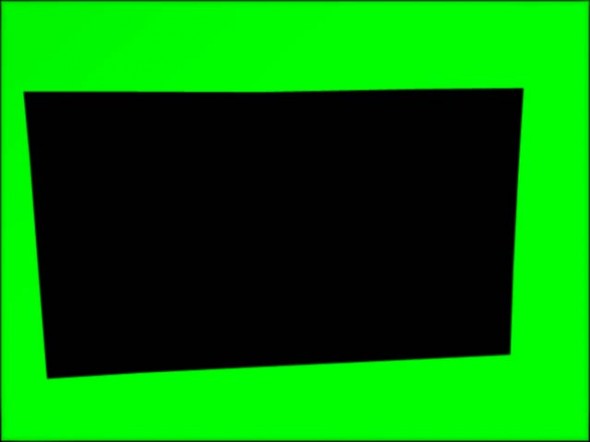
This is One of Several Slightly Different Images Projected at High Intensity for Many Hours to Wear Down Virgin Phosphor Areas.
Performing the CRT burn
The green CRT was electrically defocused to merge scan lines and diffuse the spot energy a bit.
With everything warmed up, I used the Convergence Mask DVD to recheck alignment. Since the CRT was going to be run pretty hard, the phosphor area was evenly warmed by gradually working up to a full white screen at full brightness (by using contrast control) before hitting it with the bright mask image.
The actual mask DVD was put in the player, and final check of the mask alignment was made. I used masking tape strips on the wall for reference, and I would often make minor width, position, or even RGB point shift changes for a quick correction, although the changes were never saved. I never ran my contrast at 100%, since the drive seemed to flatten out at a lower setting.
Faint but detectable edges of wear began to appear on virgin phosphor within 5-6 hours or so, and the burn time to correct all 3 levels of the wear shown in the photos was a little over 30 hours total. I had to change to my second level burn mask after only about 9 hours. The point is that things can change pretty fast if you are correcting for light wear, so you may want to do this only when you can monitor the progress.
Many times along the way I would go back into Photoshop to make minor mask changes. The left side of my CRT actually balanced out slightly before the right side, probably due to the vertical keystone in the original setup. I replaced the solid green mask background with a slight gradient from left to right (I used 150 to 255 green and 200 to 255 at various times) to avoid over-wearing the left side.
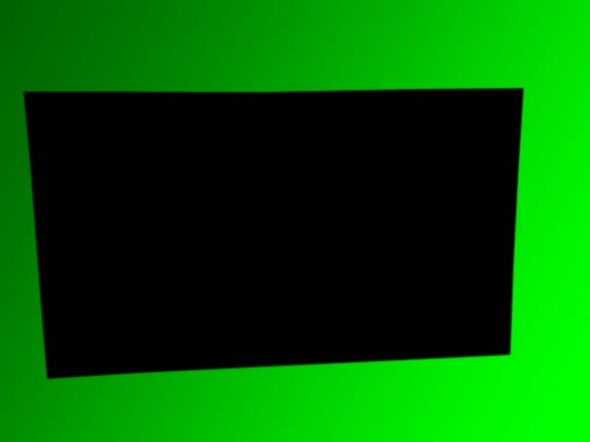
This Was One of Several Final Tweaking Masks to Make the Virgin Phosphor Border Match the Slight Horizontal Gradient of the Original Wear Area.
I ran the green CRT with the masks until I could no longer detect the original wear area on a projected solid color image, even with the tape lines to guide me to where they were. The first time I displayed a white field, I was ecstatic. There was absolutely no hint of a magenta tint in the center or any lines at all. The wear pattern that was visible on the CRT face under normal ambient light appears at first glance to be gone, but it is only because it has been pushed out to within 4-6mm of the edge of the CRT face.
As a final step, a G2/white balance calibration was performed to calibrate out the new (slightly subdued) tube output. It seemed to come out right where it should be.
![]()
